Gone are the days when you must have a full computer system in form of PC or Laptop before you can unzip Zipped files, but with the invention of some Android phone Apps (like Files by Google, B1, Archiver, MiXplorer, RAR, WinZip, ZArchiver and more) you can unzip, extracted or split Zipped files thereafter, you can pick anyone you need from the files and use with ease.
If your Zipped file is a Website's template you can see this post on how to install it on your blogger website.
The world Technology is coming down to Android phone because they have discovered Android users are increasing day by day, of course not everyone can afford the prices of a computer system or Laptop, but with the way things are changing these days, in no time you’ll be able to do everything you do on a computer system or Laptop also on your android phone. Already you can do many tasks you could only do before on computer system, Laptop also on your Android phones, and get the same quality of the result you want, as you save more time, because you have more privilege by been able to take your phone everywhere, and do whatever you want on the go.
Meanwhile, you can also learn How to use Android Phone as Desktop
Before I go further, for some who is asking, What is are zip files?
Zip files are any documents that are encrypted or locked. So for any to use this file you must first open it, and the same way you need a key to open a locked door so you need a key for these files, and the apps I mentioned above are master keys that can unlock this file for adequate usability. These files can be in form of Themes/Temples and more, but I’m using a website Template as an example in this tutorial. Now let me take you through a very simple step-by-step guide on how you can easily unzip these zip files and you'll be through within seconds.
The first thing you should do is to go to Google play store and download any of those apps.
Note: I’m using Files by Google in this tutorial, so for this reason I’ll say, after you had downloaded files, Launch the app…
Click on Browse at the middle of the bottom buttons
If you have downloaded the file from a website.
Click on Downloads, locate the zip file you wish to unzip. But if you can’t find it there, you can also check Documents &Others.
Click or make a tap on the file you want to unzip
Click on Extract
Click on Done
As simple as that, you are through!
You’ll see all existing files in the Zip file listed, and you can use each of these files for its own particular purpose.
You can make a comment below if you have any question, or contributions.











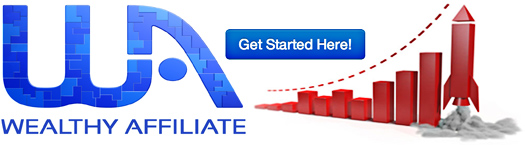




0 Comments
Please let's know what you feel about this!